People sneaking glances at my screen kept asking me about what Gmail hacks I used to organize my inbox:
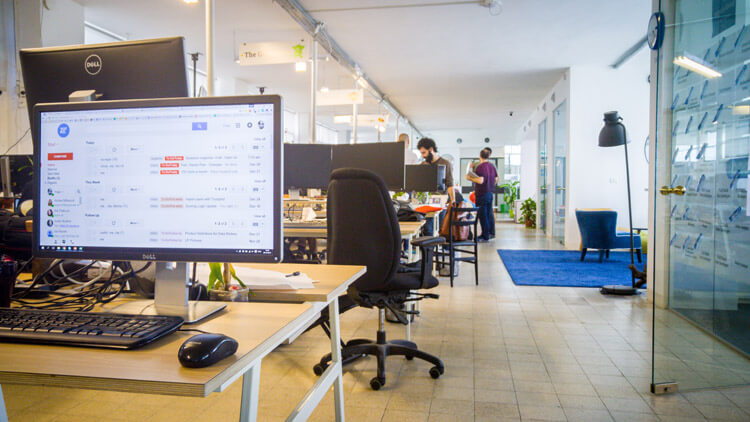
I never realized I had an extraordinary inbox, but apparently it drew attention.
People started asking me about it, and when I showed them that my Gmail hacks didn’t just make my inbox look cool but also helped productivity, they all got on board.
As the new year begins, we all want to learn how to better improve our productivity. Here are three super simple Gmail hacks that take less than two minutes to set up, but will save you an unbelievable amount of time.
Ready?
Gmail Hack #1: Turn Your Inbox Into a Task Manager With Google Labels
We always receive tasks via email (I need X, Please send me Y) and, a lot of the time, these tasks get buried under all the other messages.
Think about it: How often do you get an email, read it quickly, and then tell yourself you’ll reply later? How often do you forget about it completely?
I started using this hack so that whenever I received a task in an email, I could label it according to priority. It then stays on the top of my inbox until I complete the task and delete the email.
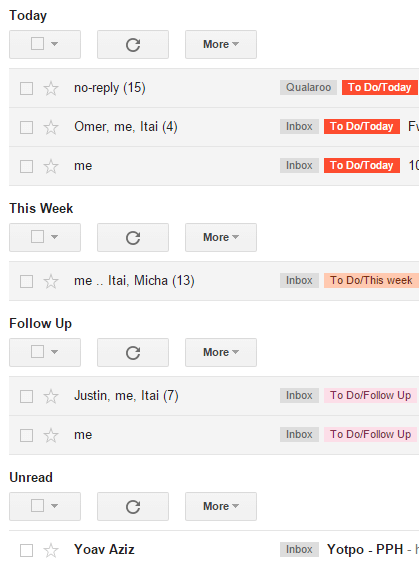
So, how can you set Google Labels up?
- From your inbox, create a new label and name it “To do.”
- Then, create three sublabels.
- These should be nested under “To do” and named “Today,” “This week,” and “Follow up.”
Now, when you receive an email, label them according to priority. You can also color code your labels so it’s easy for you to process at a glance what is on your radar in the near future.
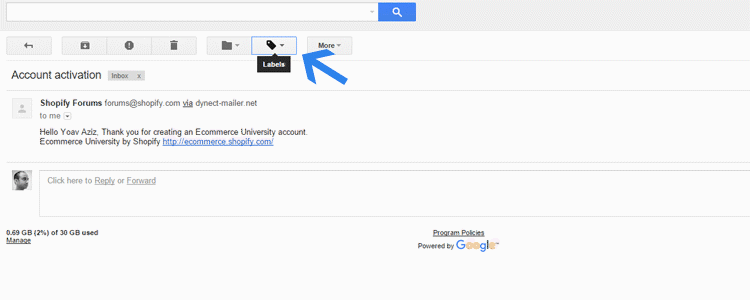
Gmail Hack #2: Set Up Multiple Inboxes to Keep Important Tasks Above All
Some people prefer to manually look through their tasks at their convenience. But others want their to-do’s to be at the top of their inbox, so they’ll notice them every time they log in.
This Gmail hack is a simple way to use Multiple Inboxes with Google Labels. It allows you to put your prioritized tasks above your inbox.
How can you set multiple inboxes up?
- Go to Settings -> Labs.
- Search for the Multiple Inboxes lab.
- Enable it and save.
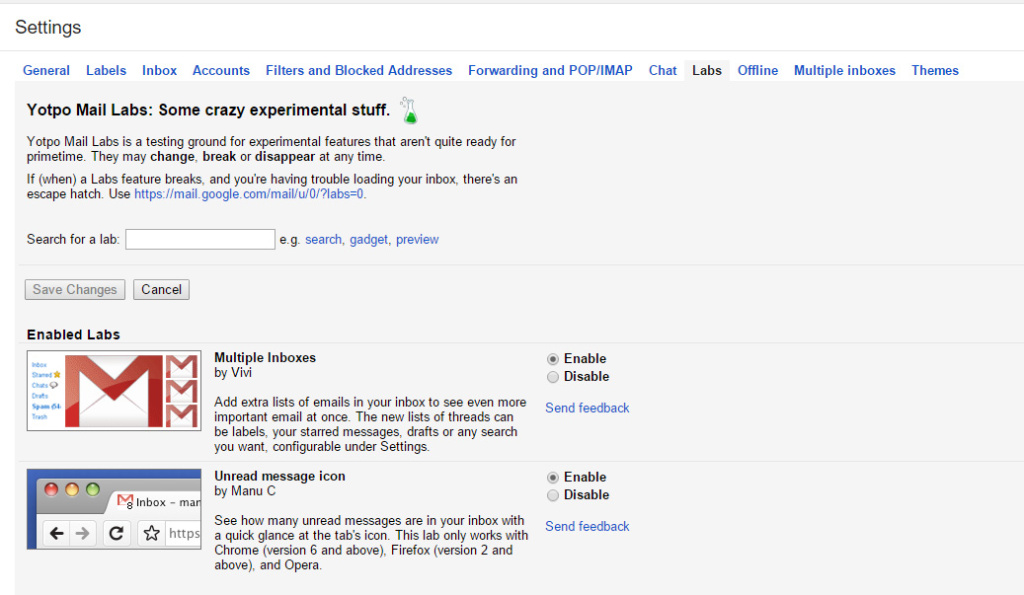
Now, go to Settings again. This time, go to the Multiple Inboxes tab fill in the fields exactly like the example below and save.
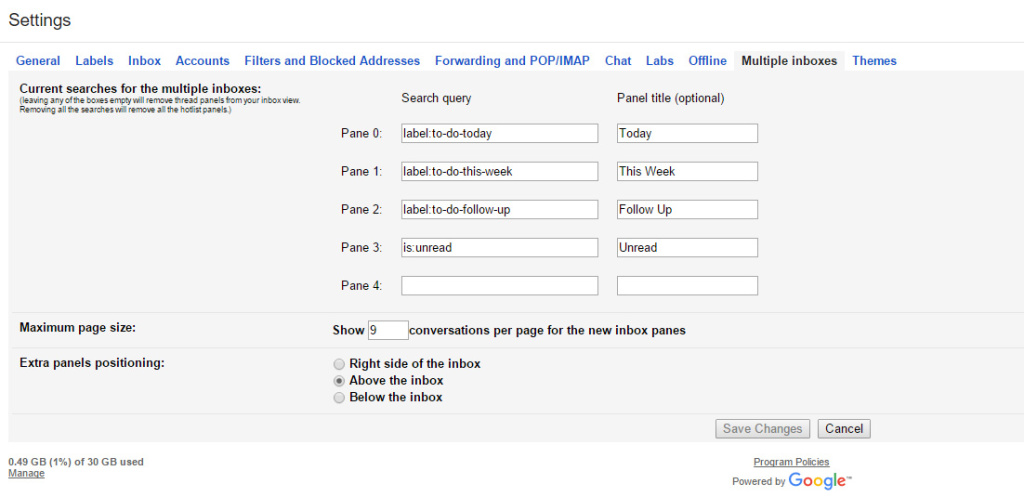
Now, when you go to your inbox, your tasks will be organized by priority. Tasks to do today will show first, followed by tasks to do this week and follow up tasks. Under this you will see your unread messages, and then finally, your whole inbox.
Gmail Hack #3: Create a Private To-do Calendar to Manage Your Time
If you are one of those people who blocks off time in their Google Calendar to work on tasks, this Gmail hack is the one for you.
Google Calendar offers many ways to manage your time effectively. There are more advanced methods, like using Google Reminders to stay on top of tasks related to events, but this super basic task will instantly help you manage your day.
Creating a private calendar allows you to manage your personal tasks, block off time to work on specific projects, and view your day’s tasks at a glance — without exposing everyone to your personal, messy workday plans.
How can you set a private calendar up?
- Create a new calendar.
- Label it “To do.”
- Next, set it to private by going to Settings -> Share and then unchecking the option to share the calendar with others.
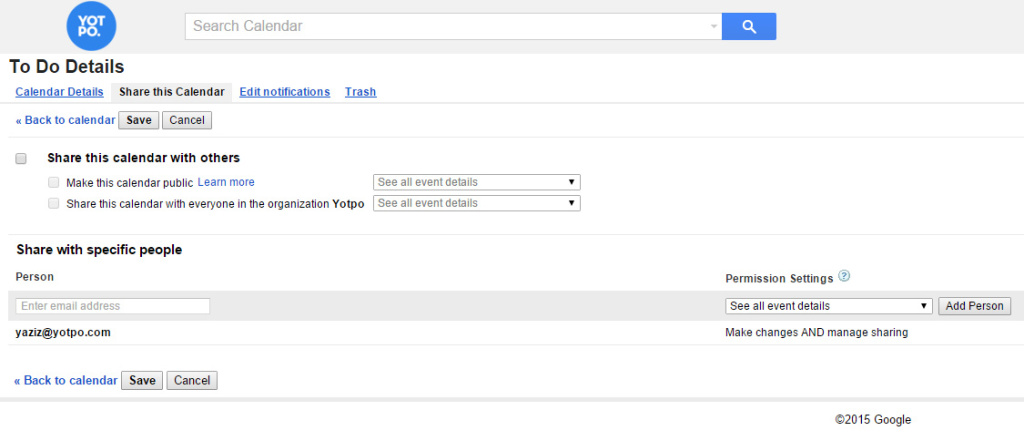
Now, just add your private tasks to the “To Do” calendar. In the example below, the turquoise calendar is my public calendar, while the orange calendar is my private one.
If I really need to block off time where people might want to schedule meetings, I’ll put it in my public calendar. If I just want to remind myself to get a specific task that day, it goes in my private.
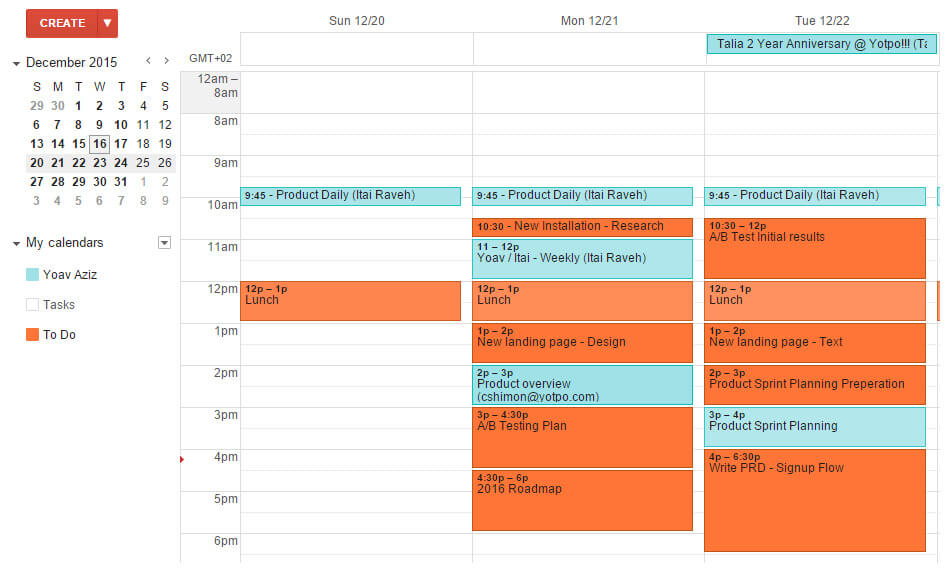
Now, you’ll have a private calendar you can use to organize your time for the day. If your time gets scheduled over by a meeting or you aren’t able to finish a task, simply move it to the next day’s work. This way, you can see what you need to do and easily organize by dragging and dropping according to priority.
It also helps when you want to look back and see what you accomplished that week.
Conclusion
There you have it – super simple Gmail hacks that will take just a few minutes, but will greatly improve your productivity. Got any questions? I’m happy to help you set it up – ask in the comments below.
Do you have any email hacks you swear by? Would love to hear! Always looking for more ways to be more productive.





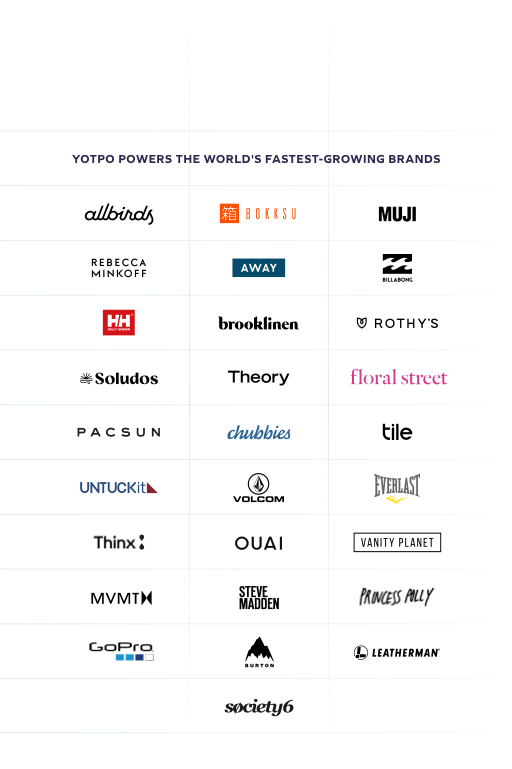
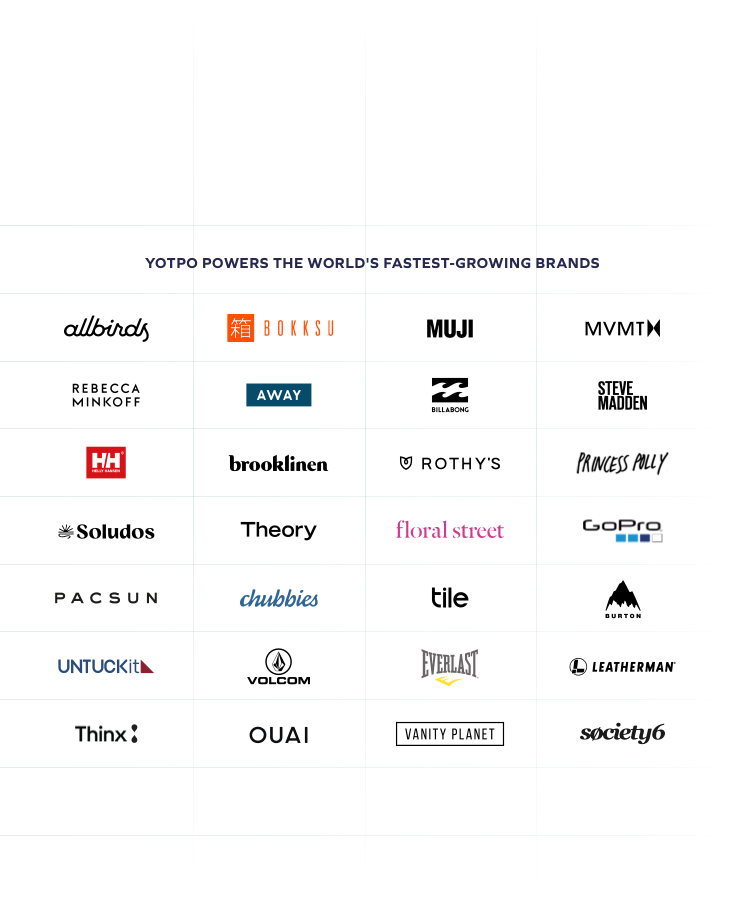
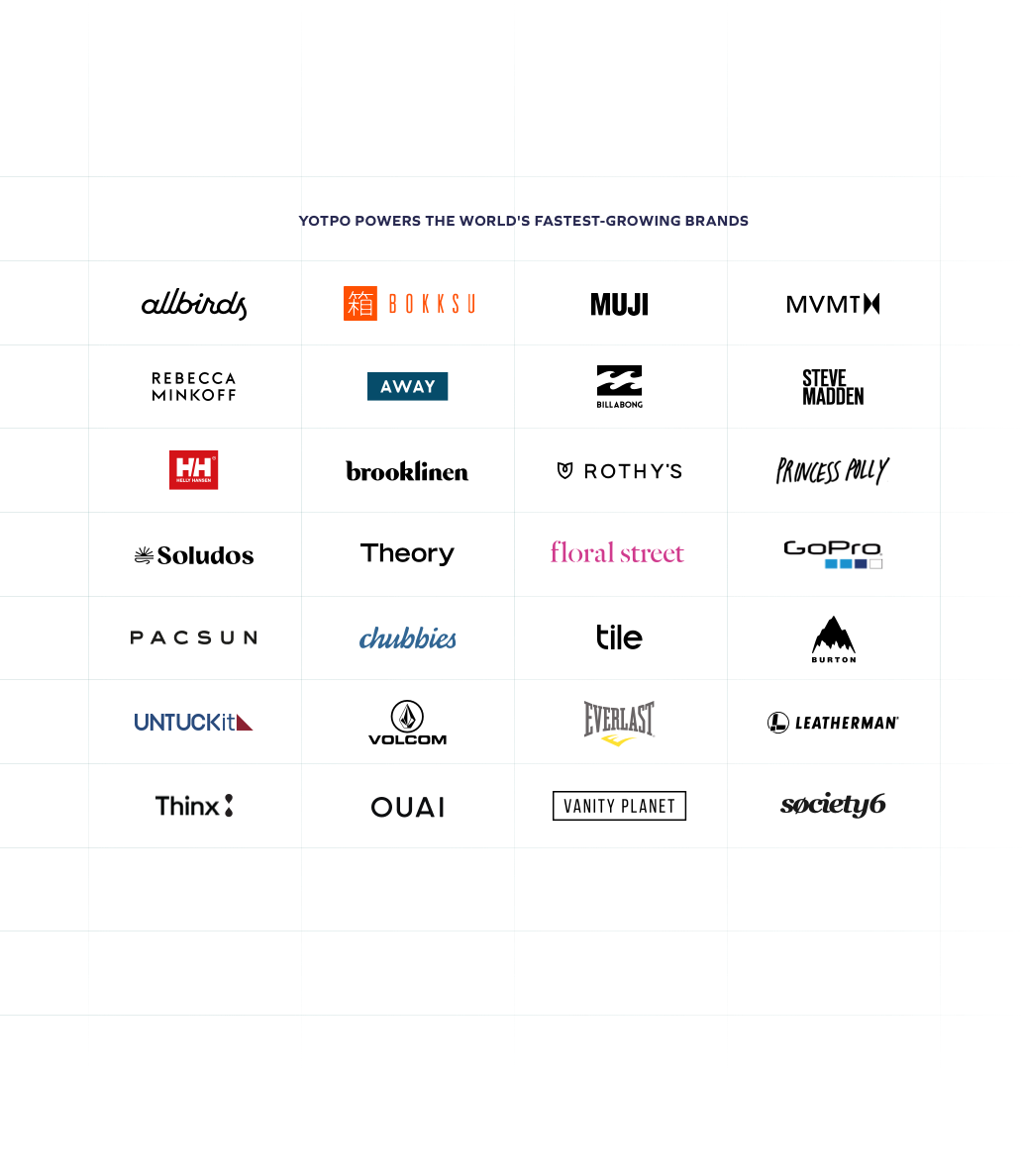


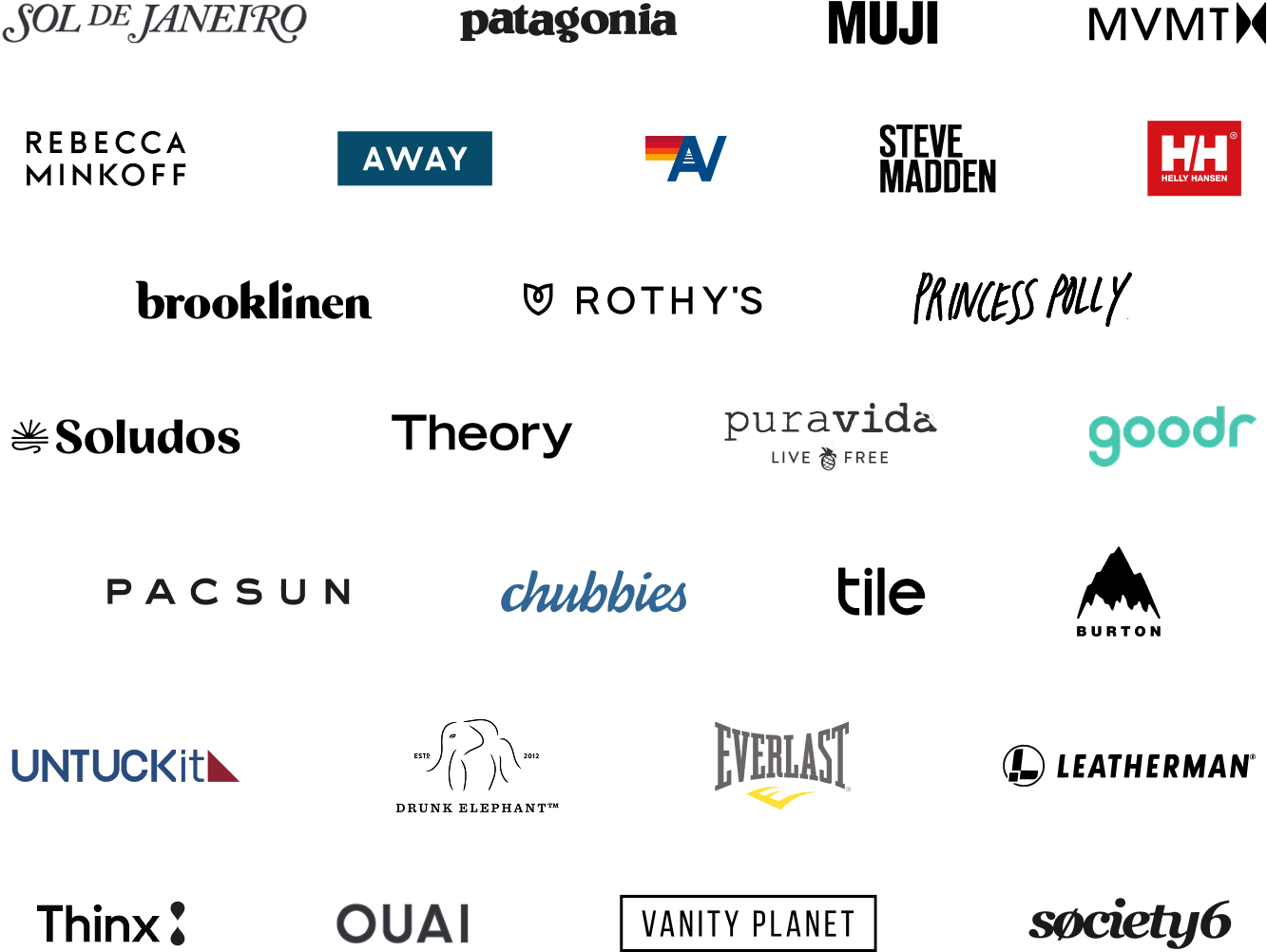
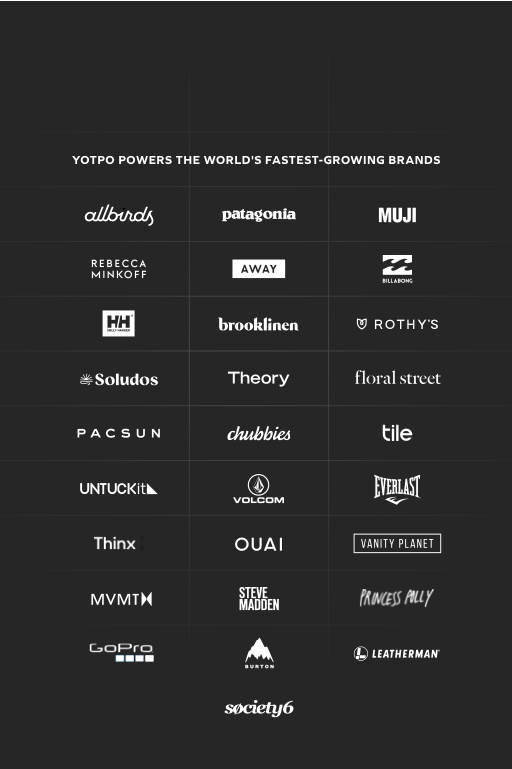

 Join a free demo, personalized to fit your needs
Join a free demo, personalized to fit your needs