What Are Google Seller Ratings?
Google Seller Rating are a Google AdWords extension that shows your store’s average star rating alongside your ads.
Your Seller Rating is based on data collected from customer reviews.
Having a strong Seller Rating lets shoppers know you are a trusted business and improves the performance of your ad campaigns.
Let’s go over the basics and then address the most common questions about Google Seller Ratings.
How to Get Google Seller Ratings
In order for your store’s Google star rating to show up next to your ads, you need to meet the following criteria:
- Your business must have at least 100 verified site reviews per country from the past 12 months and a composite rating of at least 3.5 stars
- Google Seller Ratings is only available in the countries listed here.
- Your campaign type should be “Search Network with Display Select,” “Search & Display Networks,” or “Search Network Only”
- Bonus: If you have a Google Merchant Account your Seller Ratings will appear in Google Shopping
How To Get Google Star Ratings On Your Ads
Seller Ratings make your ads stand out against your competitors’ ads and improve your click-through rate more than any other ad extension.
But before you can see them next to your ads you need to collect reviews.
As of October 2018, searchers will only be able to read reviews specific to their location, improving the review experience for businesses and consumers alike. Google’s updated guidelines require at least 100 verified site reviews reviews per country within a 12 month period.
Since Google reserves the right to filter out certain reviews from appearing in the feed based on their criteria, we recommend exceeding the 100 review threshold to ensure that you meet the Seller Ratings criteria.
Why do you need so many reviews?
Google Seller Ratings improve the visibility of local businesses, so setting them up should be at the top of any local SEO checklist.
If you have a Google Merchant Account, your star ratings will show up there as well.
The video below explains the impact customer reviews have on your SEO:
https://yotpo-1.wistia.com/medias/sqxuupw9i9?embedType=async&videoFoam=true&videoWidth=889
Why Aren’t My Google Seller Rating Showing Up?
There are a few common reasons why Google Ratings don’t show up.
Here’s a quick troubleshooting guide:
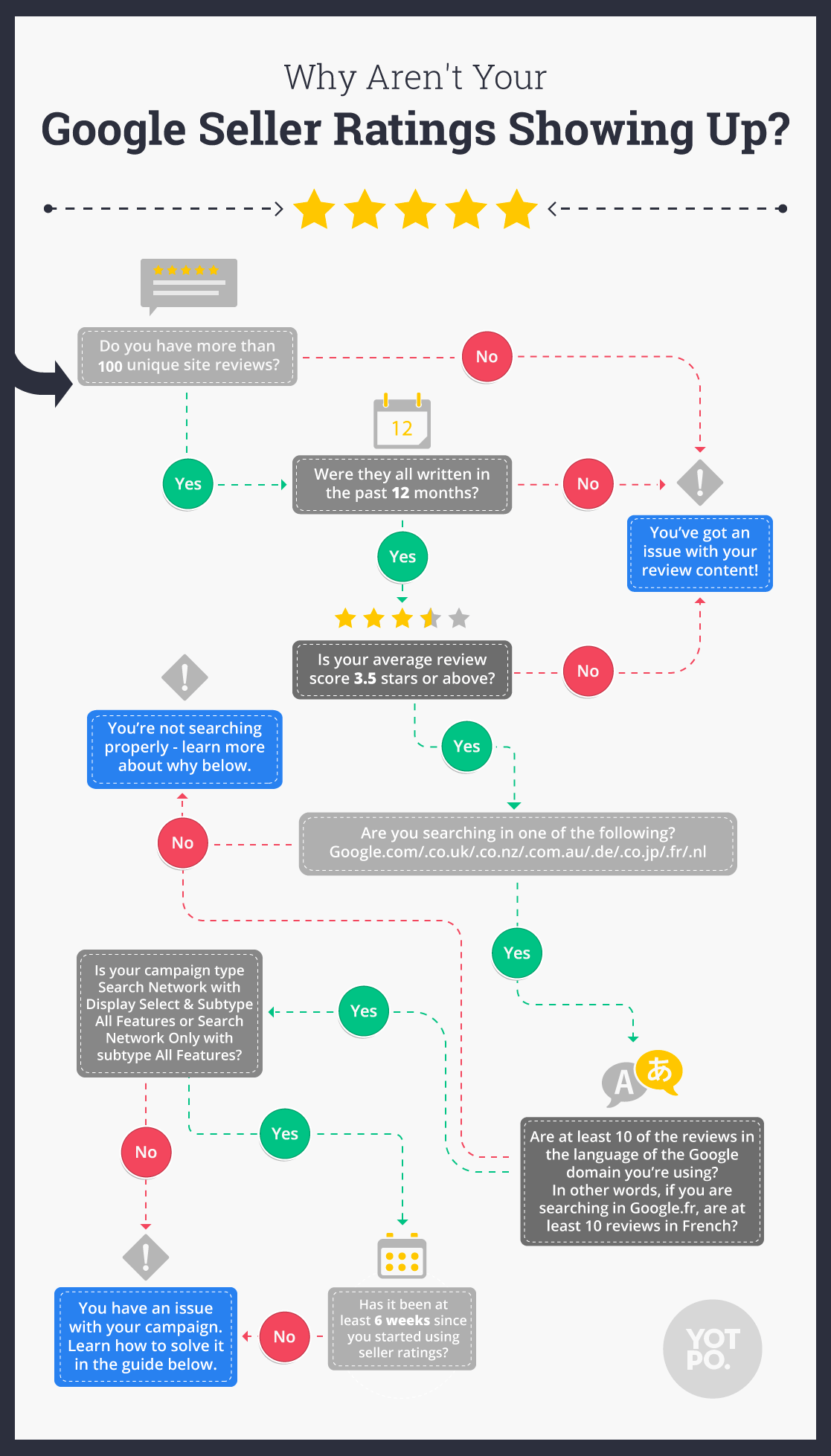
Now that you’ve identified the issue with your Google Seller Ratings, how can you make sure your Google stars show up?
Below are the most common challenges and how to address them.
There is a problem with your review content
Google wants to make sure Seller Ratings are helping your sales, not hurting them.
That’s why Google will only show your reviews if your average star rating is 3.5 stars or more.
If your average star rating isn’t high enough, don’t worry.
Another common issue is that you don’t have enough fresh review content. A constant stream of new reviews increases eCommerce conversion rates.
You’re not looking for your Google reviews correctly
Seller Ratings are currently supported when searching from Google.com/.co.uk/.co.nz/.com.au/.de/.co.jp/.fr/.nl/.br.
That means that they will only display when searching from one of these domains.
At least ten of the 100 reviews need to be in the searcher’s Google interface language in order for Seller Ratings to appear next to ads.
For example, if someone finds your site through Google France, there must be at least 10 reviews in French for the feature to activate.
How to add Google Seller Ratings AdWords
Because Seller Ratings is an ad extension, for Seller Ratings to show in search results, it’s important you meet all the requirements.
Seller Ratings will only show in search results if your ad won the auction and your ad rank is high enough.
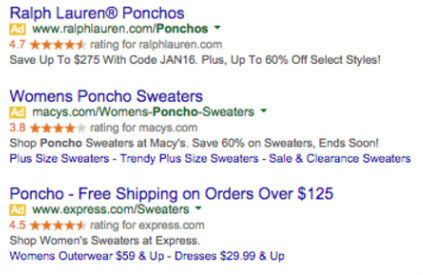
Seller Ratings will only show when the campaign type is Search Network with Display Select with subtype All features, or Search Network only with subtype All features.

You have to provide customers with paid goods or services, or offer a marketplace that enables buying or selling goods or services, to be eligible for seller ratings.
How To Check If Google Seller Ratings Are Working
There are a few ways to check if your Google Seller Ratings are working, although none of them are 100% guaranteed to work. Here are a few:
- Look at the Google Seller Rating feed for your store by typing the following into your browser: https://www.google.com/shopping/seller?q= and adding your store’s URL after the equal sign, without www. For example, Pura Vida bracelets would write: https://www.google.com/shopping/seller?q=puravidabracelets.com.
- Place the store domain in the Google Shopping search bar to check if Google Seller Ratings are showing. Make sure to put the results in list view, because sometimes in grid view there is no room for Seller Ratings to show.
- Preview your ad in an incognito window with this URL https://adwords.google.com/apt/AdPreview.
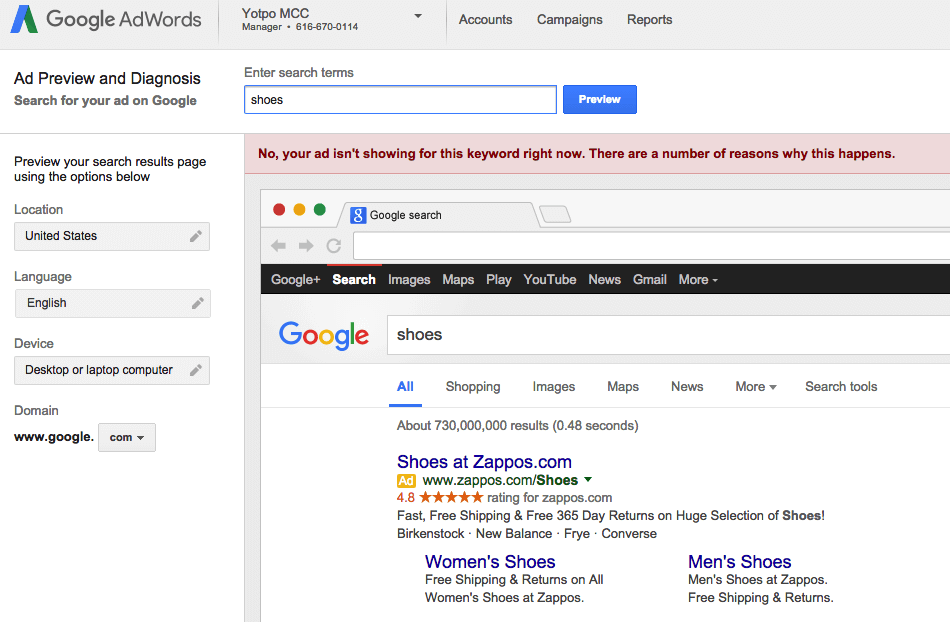
Still not showing?
Add the Policy Details column to your statistics view. This column will show you additional reasons that may prevent your Seller Ratings from showing.
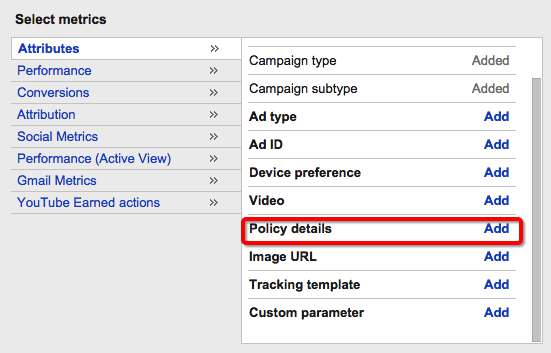
So, don’t let Google be such a mystery. Setting up your Seller Ratings is an effective way to leverage your user-generated content and yield palpable results on Google.



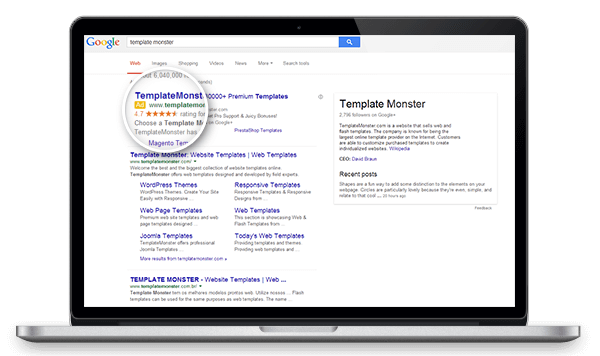


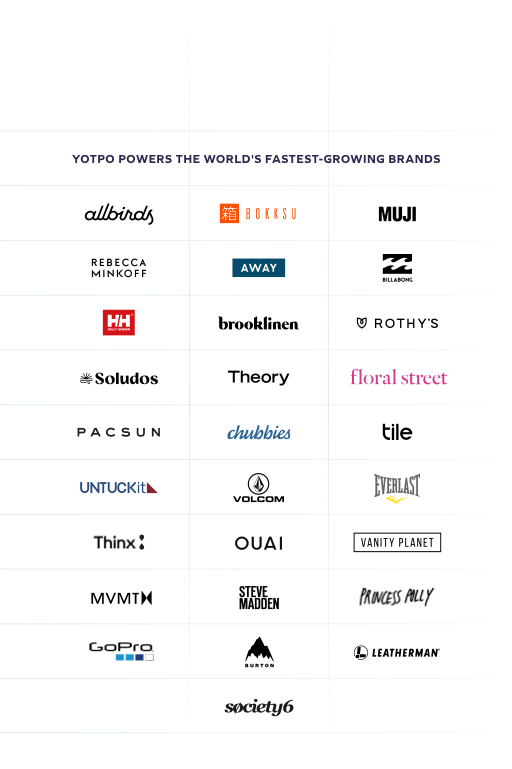
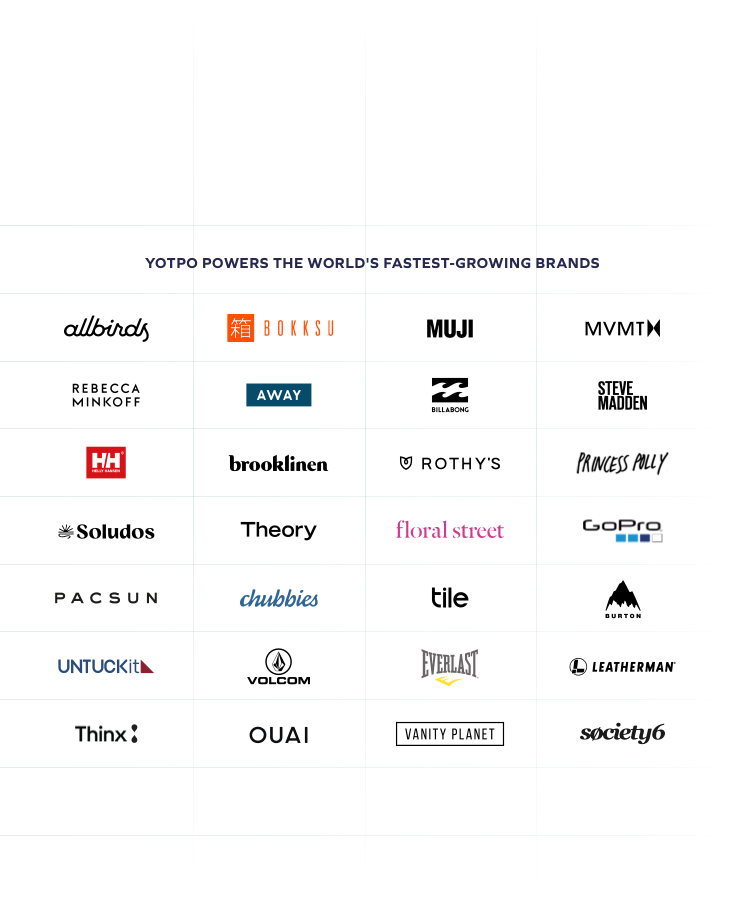
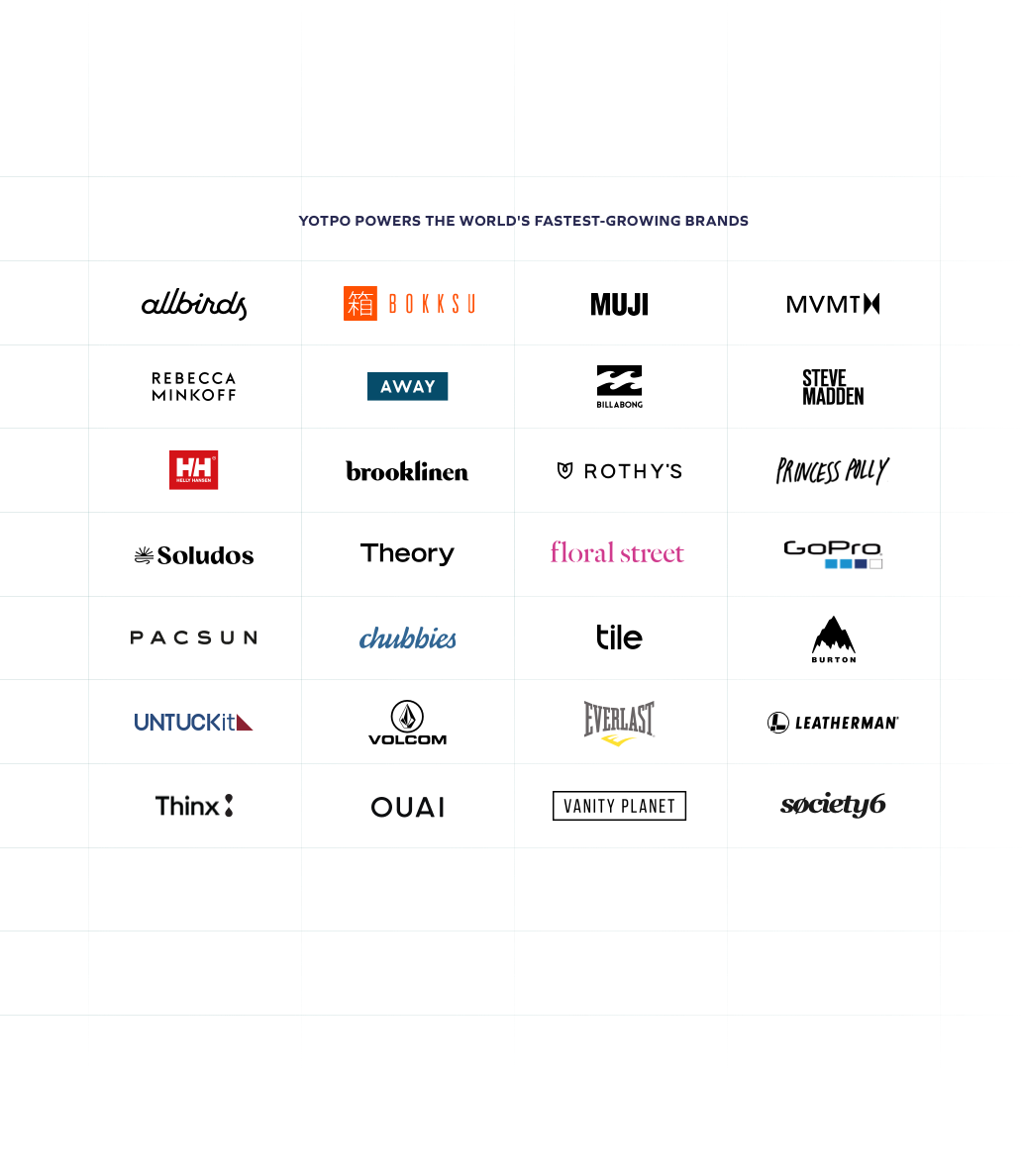


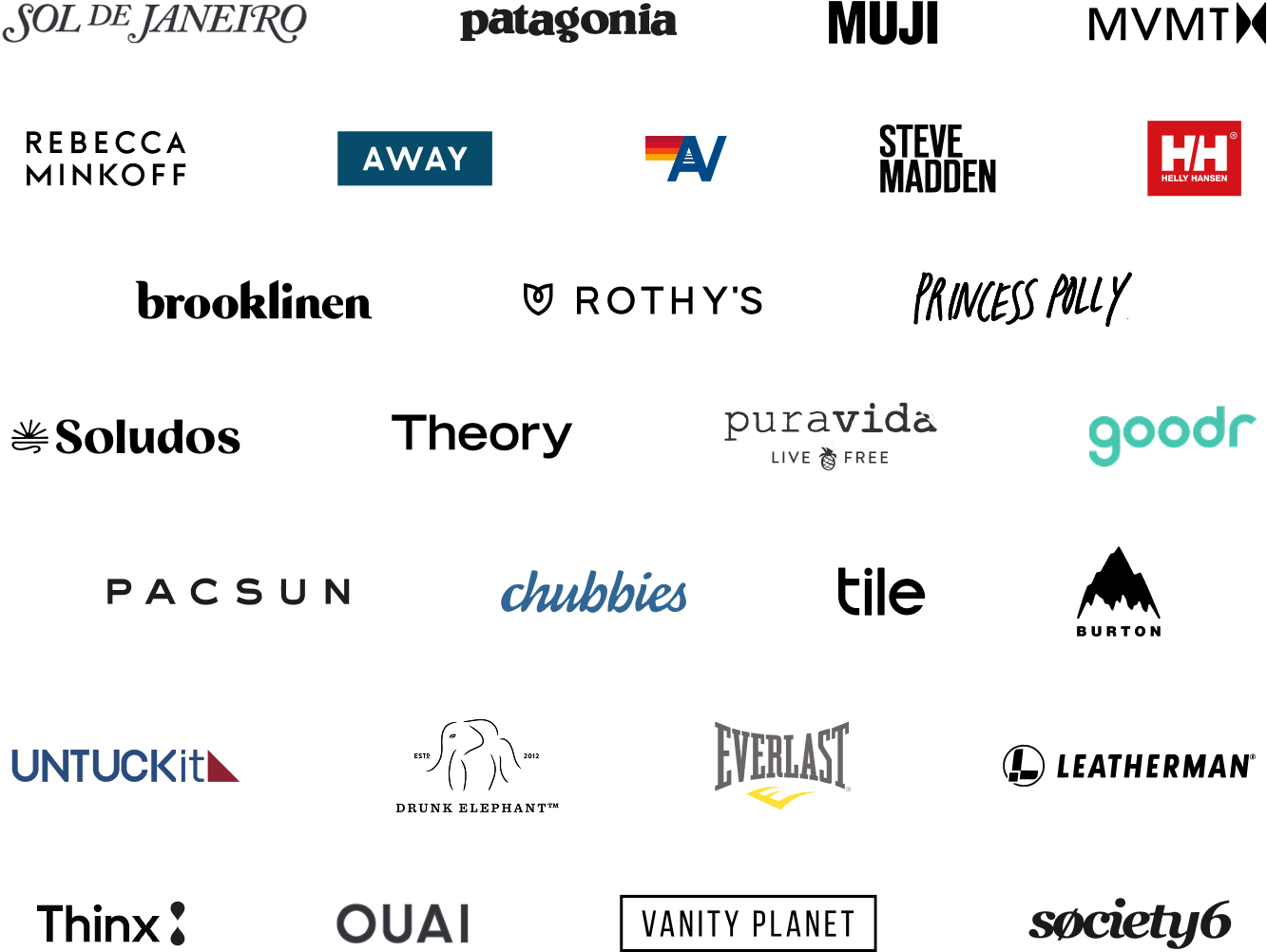
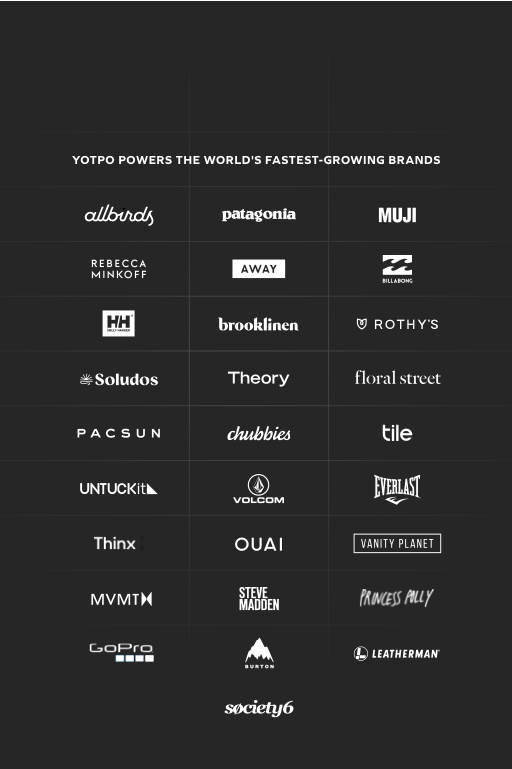

 Join a free demo, personalized to fit your needs
Join a free demo, personalized to fit your needs