How to Optimize Your Google Shopping Campaigns
Your Google Shopping Ads will likely be displayed alongside your competitors. These tips will help you optimize your campaigns, so you can boost performance and sales.
 Google Shopping Guide
Google Shopping Guide
Your Google Shopping Ads will likely be displayed alongside your competitors. These tips will help you optimize your campaigns, so you can boost performance and sales.
Let’s say you want a new hat. More specifically, you’d like to buy a black, breathable baseball cap to wear while exercising.
Like most people who use the internet, you fire up Google, search for “black baseball cap,” and get results like this:
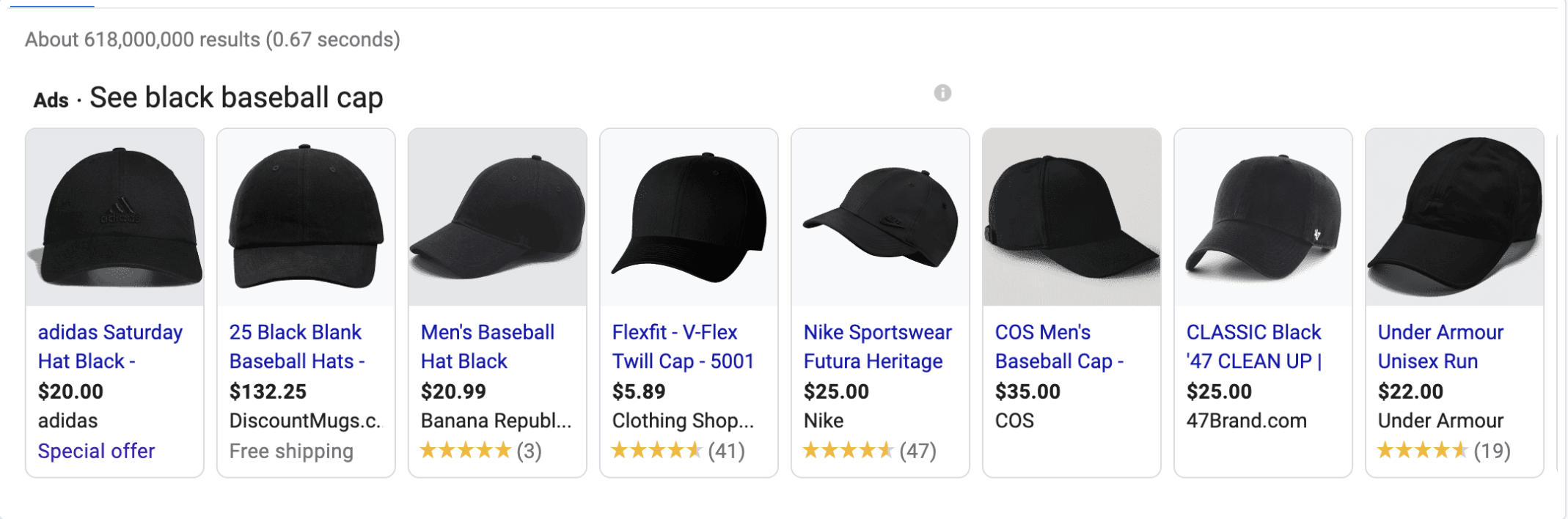
Since you’re certainly not going to sift through the 618,000,000 results that were just returned by your search, you scroll through the Google Ads instead, figuring that Google’s already curated the best options for you.
What’s brilliant about the Google Shopping algorithm is that while huge brands like Nike, Adidas, and Under Armour are shown in this lineup, there’s also space for smaller eCommerce vendors, like ClothingShopOnline.com.
In 2021 and beyond, competing for clicks with the Nikes and Under Armours of the world isn’t just about spending more money on your ad campaigns, although that can certainly help. Google Shopping optimization — which incorporates many of the principles of eCommerce SEO — also plays a key role in making sure that your products will be seen by online shoppers who are ready to buy. And with Google making recent moves to keep as much business as possible in their own ecosystem, optimizing your Google Shopping feed has become even more critical.
Here are some tips to improve your Google Shopping Ads so they perform their best.
For the uninitiated, the Google Shopping product feed is the data stream that Google parses to learn about your product catalog. Google uses the information you give them — color, size, availability, and price, among other attributes — to appropriately categorize your products and display them in relevant searches.
Tip #1: Use automation to keep your data stream as fresh as possible
In the past, changes in inventory, markdowns, and specials had to be manually uploaded through a TXT or XLS file, but Google’s made it much easier to keep your product feed accurate through automated feed delivery, a Content API, and structured data markup.
Tip #2: Associate GTINs (Global Trade Identification Numbers) with your products
In the United States, we know these as UPCs, the 12-digit numbers that sit under barcodes. Because Google can use GTINs to automatically pull in additional product information, GTINs can increase click-throughs by 20%, according to Google’s own stats.
Tip #3: Suppress keyword searches that you don’t want to show up for
These might include searches for products you don’t carry (i.e., you sell the red version but not the blue version); searches that are overly broad (such as “containers,” which could just be a general informational search); and searches that just aren’t relevant to what you’re selling (Store Growers shares a great example of ads for carry-on suitcases showing up in searches for airlines’ carry-on size regulations).
To determine which keywords you want to eliminate from your campaigns, you’ll need to drill down into your Keywords>Search Terms report in your Google Ads console to determine what underperforming terms are showing your products.
Tip #4: Use descriptions to capture keywords that aren’t in the title
Google Shopping shares best practices for descriptions here, and it’s worth noting that they suggest using the most important keywords in the first 160 to 500 characters of the description, since that’s what users will see upon hover; otherwise, they’ll need to click to see more. Use this opportunity to provide more color — literally and figuratively — about what product you’re selling.
Tip #5: Experiment with images that show people using and wearing your products
This tip is going to be wildly variable according to industry, but you could benefit from testing whether your customers would prefer a high-key product shot of, say, a watch on a white or gray background, or an “action” shot of that watch on a wrist.
You can test these images by swapping them out after a certain period of time — we’d recommend 30 days — and keeping all other elements of your campaign the same so that you’re running a clean test. Feed optimization software can also help with this (see below).
Tip #6: Follow the rules and make sure you’re not being penalized for breaking them
Google Shopping has quite a few restrictions on what they call a high-quality image. The product needs to take up 75% to 90% of the image frame, the background needs to be a light color, and more. If Google disapproves of product images you’ve uploaded into your product feed, they will let you know, and you’ll be eligible to change the image and request re-verification. By paying attention to any error or warning messages in your console, you’ll be able to quickly troubleshoot and repair the issue.
Tip #7: Make sure your Google Seller Ratings are 5-star
Before you can optimize your Google Seller Ratings, you need to make sure they’re showing up in your store listing. According to Google Shopping’s documentation, your brand needs at least 100 unique seller reviews from the past 12 months in a given country for your reviews to display.
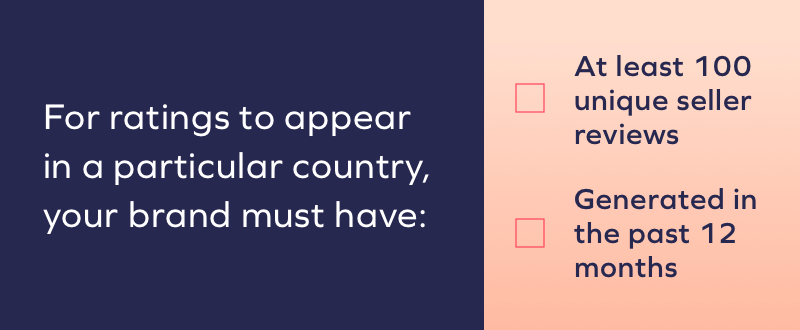
Our data shows that Google Ads with seller ratings see a 17% increase in CTR, so it’s worth your time to make these visible and to adjust your business practices to ensure you’re earning the best possible ratings. The Yotpo Reviews tool includes several features that make it easier to get to 100 ratings faster, including a 2-in-1 review request feature.
Tip #8: Leverage product ratings to make your ads stand out
Yotpo customers see a 24% increase in CTR from displaying reviews and ratings in their Google Shopping ads. You can upload your own reviews, or you can rely on a trusted, Google-approved partner like Yotpo to aggregate and feed them to Google Shopping for you.
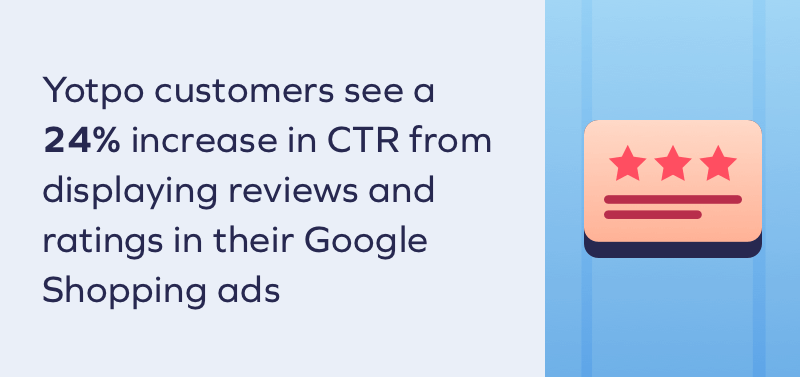
Tip #9: Get better results with feed and review automation software
If you’re the DIY type, then we salute you. Between Google Shopping’s detailed Help Center and robust online how-to articles, you’ll be able to tweak your campaigns to your heart’s content. But if you want to save time and get better results, then we recommend using a platform that understands Google Shopping’s algorithm and incorporates its own data to structure your product feeds, push reviews to your listings, adjust bids, test imagery, identify bestsellers, and more.
